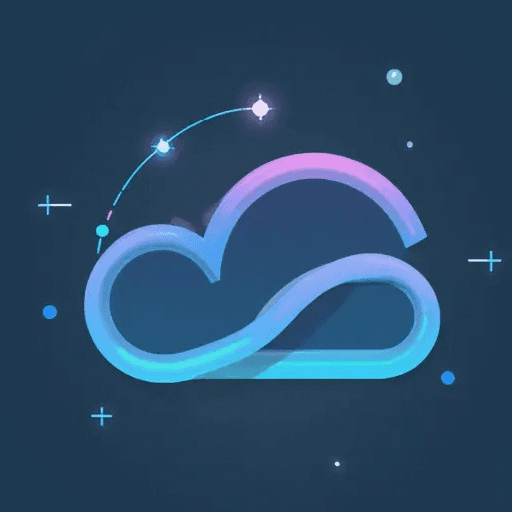Alright, buckle up buttercups, because we're diving headfirst into the whacky world of ComfyUI MimicMotion – the tool that's about to turn you into a digital puppet master! Think of it as a magic wand that lets you bring still images to life, all thanks to the brainy folks at Tencent and Shanghai Jiao Tong University who cooked up MimicMotion.
Now, before you get all starry-eyed, let's give a massive shout-out to Kijai, the mastermind behind the ComfyUI-MimicMotionWrapper node. This is their jam, and we're just here at RunComfy to show it off to the world. No secret handshake deal with Kijai, just pure appreciation for their genius!
The Grand Tour: Your ComfyUI MimicMotion Workflow
Ready to become the Spielberg of your own living room? Here's the roadmap:
First Stop: MimicMotion - What's the Hype?
MimicMotion is like the ultimate AI chameleon. Feed it a picture and some motion cues, and BAM! It spits out a video where your subject is bustin' a move. We're talkin' smooth moves, folks, not clunky robot dances.
How Does This Sorcery Work?
Imagine MimicMotion as a talented mime with a photographic memory:
- Reference Image: This is your starting point, the face in the crowd you want to bring to life.
- Pose Guidance: These are the mime's instructions – the sequence of positions that dictate the movement.
Here's the secret sauce:
- Confidence is Key: MimicMotion isn't easily fooled. It knows which poses are rock-solid and which are a little wobbly, resulting in smoother motion.
- Hand-tastic Details: It focuses on areas like the hands (because who wants spaghetti fingers?), keeping them sharp and distortion-free.
- Seamless Stitching: To make long videos without breaking a sweat, MimicMotion cleverly overlaps video segments and blends them together like a boss.
How to Unleash the Magic (Kijai Style!)
We've played around with all sorts of MimicMotion nodes, and trust us, Kijai's ComfyUI-MimicMotionWrapper is the golden ticket.
Step 1: Gather Your Ingredients
You'll need:
- A Star Image: The reference image of your soon-to-be-animated superstar.
- Dance Moves (Pose Images): A series of images showing the poses you want your subject to strike. Think of it as a flipbook of fabulousness. You can create these manually or snag them from a video using pose estimation tools.
- Pro Tip: Make sure your images all play in the same sandbox – same resolution and aspect ratio, or things might get wonky!
Step 2: Fire Up the MimicMotion Engine
In RunComfy, the MimicMotion model is already waiting in the wings. Just tweak the "DownLoadMimicMotionModel" node:
- Model Mania: Set "model" to "MimicMotion-fp16.safetensors" (or whatever the model file is called).
- Precision Power: Pick your precision level (fp32, fp16, or bf16) based on your GPU's muscle.
- LCM? Nah: Leave "lcm" set to "False" unless you're feeling adventurous and want to try the LCM version.
- Connect the Dots: Wire the output of the "DownloadAndLoadMimicMotionModel" node to the next node in your chain, and you're cookin' with gas!
Step 3: The MimicMotion Dance-Off
The "MimicMotionSampler" node is where the real magic happens.
- Plug It In: Connect it to the output of the "DownloadAndLoadMimicMotionModel" node.
- Set the Stage: Assign your reference image to "ref_image" and your pose images to "pose_images".
- Tweak the Knobs:
- Steps: More steps = smoother results, but it takes longer.
- cfg_min/cfg_max: Control how closely your animation follows the poses.
- Seed: For repeatable results, like baking the same cake every time.
- fps: Frames per second – the tempo of your animation.
- And More! Play with "noise_aug_strength", "context_size", and "context_overlap" for unique flair.
Step 4: From Gibberish to Gorgeous
The "MimicMotionSampler" spits out gobbledygook (latent space representations). The "MimicMotionDecode" node translates it into actual images.
- Hook It Up: Connect it to the output of the "MimicMotionSampler" node.
- Chunk It: Set "decode_chunk_size" to control how many frames get decoded at once (higher values = more memory used).
Step 5: Strike a Pose (with MimicMotionGetPoses)
Want to see those poses in action? The "MimicMotionGetPoses" node lets you visualize the extracted poses alongside your reference image.
- Connect the Players: Link the "ref_image" and "pose_images" to the node.
- Pick Your Limbs: Choose which pose keypoints to display with "include_body", "include_hand", and "include_face".
Hot Tips and Tricks
- Mix and Match: Experiment with different images and poses for endless fun.
- Fine-Tune: Adjust the settings to balance quality and speed.
- Quality Counts: Use clear, consistent pose images.
- Watch Your Memory: Keep an eye on GPU usage, especially with big images and long videos.
- Get Creative: Use the "DiffusersScheduler" node to play with noise and create funky effects.
ComfyUI MimicMotion is your ticket to animation stardom. So dive in, get your hands dirty, and unleash your inner animator!