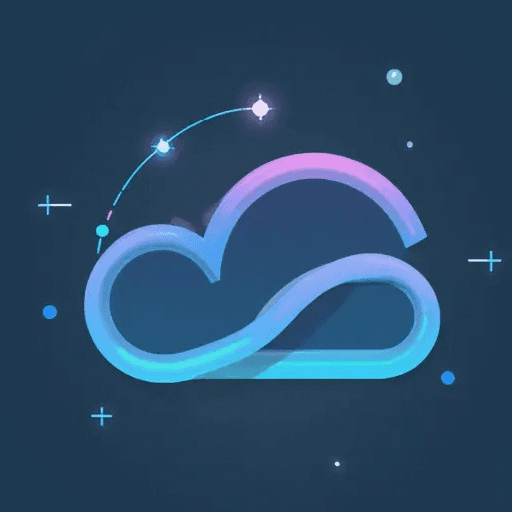Introduction:
- Repository: Fannovel16/comfyui_controlnet_aux
- Description: ComfyUI's ControlNet Auxiliary Preprocessors.
- Stars: 3200
- Author: Fannovel16
comfyui_controlnet_aux Overview:
The comfyui_controlnet_aux repository provides a suite of auxiliary preprocessors for ComfyUI, designed to enhance ControlNet capabilities. These preprocessors enable users to generate various control signals from input images, which can then be used to guide image generation with ControlNet. The repository includes a variety of preprocessors, each designed for a specific task such as edge detection, depth estimation, pose estimation, and more.
AIO Aux Preprocessor Introduction:
The AIO Aux Preprocessor node in comfyui_controlnet_aux serves as a unified interface for accessing multiple ControlNet preprocessors. Instead of using individual nodes for each preprocessor, the AIO Aux Preprocessor node allows you to select a preprocessor from a dropdown menu, making your workflow more organized and efficient. It dynamically loads and executes the chosen preprocessor based on your selection.
AIO Aux Preprocessor Input:
The AIO Aux Preprocessor node accepts the following inputs:
- image: The input image to be preprocessed. This is the image that will be fed into the selected ControlNet preprocessor.
- preprocessor: A dropdown menu allowing you to select the desired preprocessor from the available options (e.g., "canny", "depth", "pose"). The options are defined dynamically based on the available preprocessors in the
AUX_NODE_MAPPINGS. - resolution: An integer value specifying the resolution to which the input image should be resized before processing. This helps to standardize the input size for the preprocessors and can improve performance.
AIO Aux Preprocessor Output:
The AIO Aux Preprocessor node produces a single output:
- IMAGE: The preprocessed image, which is the result of applying the selected preprocessor to the input image. This output image can then be used as a control signal for ControlNet.
AIO Aux Preprocessor Usage Tips:
- Preprocessor Selection: The "preprocessor" dropdown menu lists all available preprocessors. If you're unsure which preprocessor to use, experiment with different options to see which one produces the best results for your specific use case. Note that some preprocessors are excluded from the AIO due to incompatibility or special requirements (listed in
AIO_NOT_SUPPORTED). - Resolution Adjustment: Adjust the "resolution" parameter to control the size of the preprocessed image. Higher resolutions may capture more detail but can also increase processing time.
- Dynamic Loading: The
AIO Aux Preprocessordynamically loads the selected preprocessor. If you add or remove preprocessors from thecomfyui_controlnet_auxlibrary, the dropdown menu in theAIO Aux Preprocessornode will automatically update to reflect the changes. - Error Handling: If a preprocessor fails to load or execute, check the ComfyUI console for error messages. Ensure that all dependencies for the selected preprocessor are installed correctly.
- Efficiency: Using the
AIO Aux Preprocessorcan simplify your ComfyUI workflows by reducing the number of nodes required for preprocessing. This can make your workflows easier to understand and maintain. - Customization: The underlying preprocessors are modular. You can modify or extend them by creating new nodes in the
comfyui_controlnet_auxlibrary and they will automatically become available in the AIO preprocessor selector.