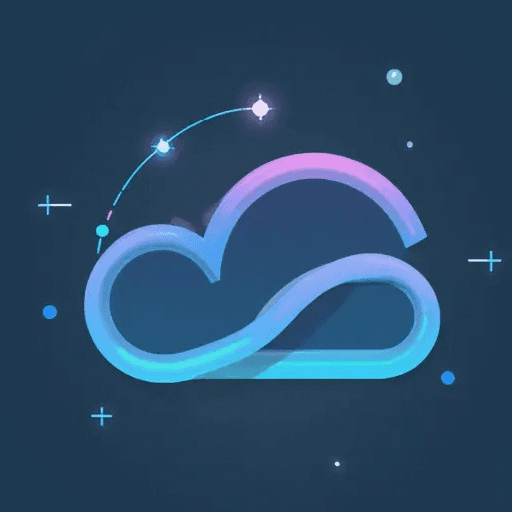Introduction:
- ComfyUI-KJNodes Repository
- Stars: [1500]
- Author: kijai
The Image Pad For Outpaint Masked node, part of the ComfyUI-KJNodes custom node suite, is designed to facilitate outpainting workflows within ComfyUI. Outpainting is the process of extending an existing image beyond its original boundaries, often used to create seamless expansions or to "fill in" areas guided by a mask. This node provides precise control over padding dimensions and mask generation, making it a valuable tool for image manipulation and creative content generation.
Image Pad For Outpaint Masked Introduction
The Image Pad For Outpaint Masked node expands the boundaries of an image, creating a larger canvas for outpainting. It provides options to control the amount of padding added to each side of the image (left, top, right, and bottom). It also handles the creation or modification of a mask to define the areas to be filled in during the outpainting process.
Image Pad For Outpaint Masked Input
The node accepts the following inputs:
image(IMAGE): The input image to be padded. This is the image you want to extend or prepare for outpainting.left(INT): The number of pixels to pad on the left side of the image.top(INT): The number of pixels to pad on the top side of the image.right(INT): The number of pixels to pad on the right side of the image.bottom(INT): The number of pixels to pad on the bottom side of the image.feathering(INT): The number of pixels to use for feathering the edges of the mask. This creates a smoother transition between the original image and the padded area.mask(MASK, optional): An optional input mask. If no mask is provided, the node generates a default mask that covers the padded area. If a mask is provided, it is padded to fit the new image size.
Image Pad For Outpaint Masked Output
The node produces the following outputs:
IMAGE: The padded image. This is the original image with the specified padding added to its sides.MASK: The generated or modified mask. This mask defines the areas to be filled in during the outpainting process. The original image area is masked as 0, and the padded area is masked as 1. Thefeatheringparameter creates a gradient along the edges of the mask.
Image Pad For Outpaint Masked Usage Tips
-
Controlling Padding Dimensions: Use the
left,top,right, andbottomparameters to precisely control the amount of padding added to each side of the image. This allows you to create custom canvas sizes for outpainting. -
Feathering for Seamless Transitions: Experiment with the
featheringparameter to create smoother transitions between the original image and the padded area. Higher feathering values result in softer edges. -
Using Custom Masks: Provide your own mask to define specific areas for outpainting. This allows you to create more complex and targeted expansions.
-
Handling Fully Black Masks: Be aware of the warning message if the incoming mask is fully black, it will be handled as None.
-
Combining with Other Nodes: This node is typically used in conjunction with other ComfyUI nodes for image generation, masking, and compositing to achieve the desired outpainting effect.